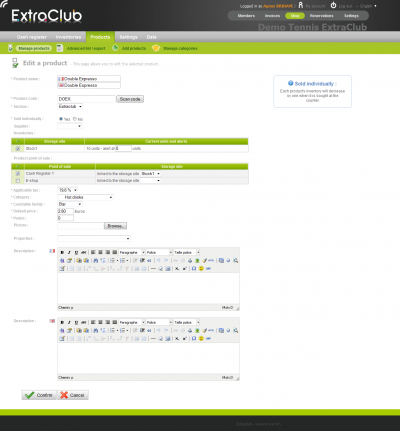Characteristics of a product
Characteristics of a product
Name: This is what will be written on the button representing the product in the cash register. Try to find a specific word that will not be confusing when you are working.
Product code: If you have a hand-held scanner, you can scan the code or you can set up your own codes, enabling you to type them on the cash register.
Section: This notion is only used in very specific cases with clients having several subsidiaries whose figures gather at the level of the parent company. For other clients, this notion is useless.
Sold individually: If you check “yes”, the inventory will decrease by one every time you sell a product. That is to say, if you want to follow-up on the inventory of a product, check “yes” and if you don’t, check “no”. Example: for drinks, check “yes” but for classes, check “no”.
Supplier: It allows you to specify who the supplier of the product is. You can choose in the list of suppliers you have entered in the supplier list settings. It can be very useful when you know how to use the alert thresholds on inventories for orders and delivery orders.
Initial inventories: Specify the initial inventory of your products, the quantities, the Unit Buying Price and the alert threshold. The alert threshold will allow you to list the products that are under a specific limit so you can order more from your supplier. If you have several storage sites (stockroom, bar, shop or a club located on 2 different sites…) you can enter them in the storage site settings.
Product point of sale: Select in which point of sale this product will be available as well as the storage site that will decrease when the product is sold. If you have only one storage site and one point of sale, you need to fill this information anyway. If you need to add points of sale, please visit this page.
Tax: Choose among the rates available. If you need to add or edit a rate, click here.
Category: Fill in the category into which you will place your product. It will be used to find the product in your searches, inventories, on the screen of the cash register and to get sales statistics by product category. To specify your categories and subcategories, please visit this page.
Countable family: Fill in the countable family among the provided list of choices or you can add or edit these choices here. The notion of countable family allows you to distribute your sales according to these families. These distributions are used in your drawer closings, in your cash register statistics and exports for your accountant.
Default price (Tax included): The default price is the price in Euros applying to anybody buying this product except those who may get a discount price.
Points: Units can be used as reward points, as a fake currency or as an invitation meter or much more. (Further information).
Picture: The picture was added so it can be used if you want to sell products on the internet. This function is not available on ExtraClub yet but it can be part of a specific project.
Properties: The product’s properties allow you to assign special actions to your products. It is particularly useful to manage subscriptions, pre-authorized subscriptions, voucher books, vouchers and custom-price products (More).
Description: The description field was added so it can be used if you want to sell products on the internet.