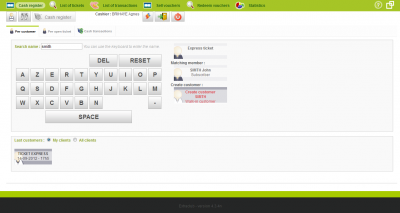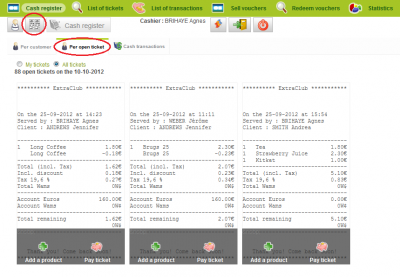Selecting tickets on the cash register
Introduction to the cash register
The selling process
Operations on positive and negative balances
Special actions
The cash transactions tab
Creating a ticket
The Express Ticket
This is a type of ticket used to sell a product that will be paid for right away without identifying the person. This is the fastest way of selling. Nevertheless, there is a drawback: it doesn't provide feedback to enrich your members' statistics. If you only create Express Tickets, you won't be able, for instance, to get the list your best 10 clients.
To create an Express Ticket, click on the “Express Ticket” button. You will be redirected to the products' selection screen.
The ticket assigned to a member
Search for a member by typing the first letters of his or her last name. A list appears, allowing you to select the member among the possible matches that are displayed on the right.
It allows you to enrich the consumption statistics about your member and to use the data to make a marketing campaign. Once your member has been selected, you can start selling products.
The walk-in customer
Sometimes, you may want to create a ticket and add a short comment or a name without creating a profile. This is, for instance, the case with purchases at the bar or at the restaurant: a person who is not a member of the club buys drinks and snacks and stays for one or two hours, the ticket stays “open” and the cashier keeps adding products to it before giving the bill to the client. In this case, it is essential to be able to find the ticket, this is why the “walk-in customer” ticket was created.
Type in the name of the person, for instance “Johnson” or specific characteristic such as “orange cap” or “Table C” and click on “Create customer … walk-in customer” that appears in red, on the right of the on-screen keyboard. The name you have entered will appear on the ticket enabling you to find it. Once the ticket has been paid, it disappears.
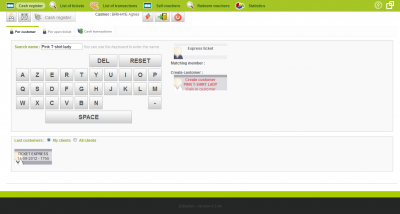
Choosing an existing ticket
The bottom of the screen shows the list of the latest customers treated by the user so it is highly probable that the ticket you are looking for is among these tickets.
If the ticket you are looking for is not here, you can find all the tickets that have not been paid in the list of open tickets (you will usually find the tickets created when a reservation was made or when the people at the bar have not paid yet). This list can be reached by clicking on the “Per open ticket” tab.
It shows the list of open tickets from the newest to the oldest. You can also sort tickets to see your own tickets or the tickets of all the cashiers. With just one look, you can see the name of the client or the walk-in customer at the top of the ticket and the name of the field / court at the bottom if the ticket was created when a reservation was made. Once you have found the right ticket, click on the ticket to edit it, or “add a product” or “pay ticket” according to what you need to do.
Choosing a ticket with a member card reader
Your club has member cards and card readers. In this case, to create or find the ticket of a member, you only need, when you are on this screen, to read the member card with the card reader.