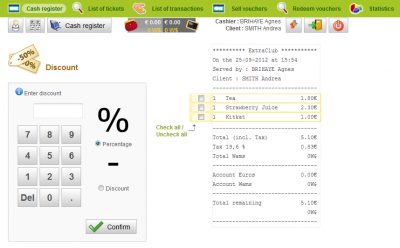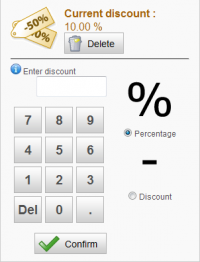Granting a discount
Introduction to the cash register
The selling process
Operations on positive and negative balances
Special actions
How can I use the "Discount" function?
This function is only available on the cash register interface you can find in the Shop section. You can only grant discounts when a ticket is open. You can specify the discount to grant when the ticket containing at least one product is displayed on the screen.
There are two ways to grant a discount:
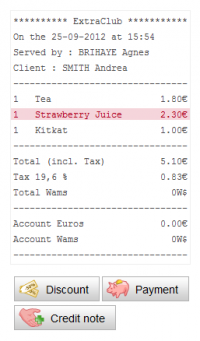
You can select a product to which you want to apply a discount by clicking on its name appearing on the ticket (when you hover over the title, the row turns red—see example). You can also click on the “Discount” button placed below the ticket. This function will allow you to grant a discount on a specific product, on a group of products or on the global ticket (each product appearing on the ticket will be assigned the same discount).
Granting a discount
Step 1
Choose the product(s) you want to assign the discount to. To do so, check them on the ticket.
Step 2
Then, enter the amount of the discount or of the percentage you want to grant the client under the “Enter discount” field, check the type of discount (percentage or fixed discount) then hit “Confirm”.
You will go back to the screen where you can select products.
Cancelling a discount
As long as the ticket has not been closed or if it was not paid yet, it is still possible to cancel a discount to sell the product at its initial price. To delete a discount, you only need to click on the name of the product that you can find on the ticket or click on the row displaying the amount of the discount.
The “Current discount” box shows you the amount or the percentage of the discount applied to the product so far. ⇒
You only need to click on “Delete” to cancel the discount. The product will appear with its initial price on the ticket.