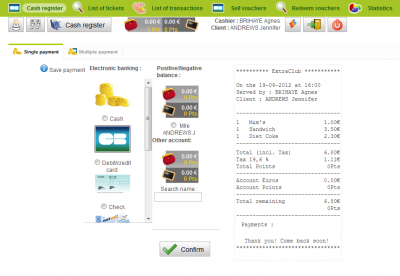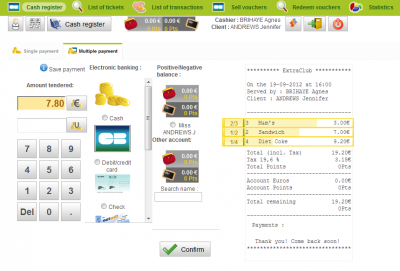Payment of a ticket
Introduction to the cash register
The selling process
Operations on positive and negative balances
Special actions
Collection of a payment
To collect a payment, there are two ways available:
- Single payment tab: the whole amount of the ticket is paid by a single client using only one means of payment.
- Multiple payment tab: several people are paying for their own purchases (even if these purchases appear on the same ticket) or if a person uses several means of payment.
Single payment
Standard payment (check, cash, debit or credit card, money transfer, voucher, etc.)
Select the means of payment under the “Electronic banking” title (if you choose “Cash”, enter the amount tendered and give the change back). Then, you can print the ticket (printing is achieved thanks to Acrobat Reader© on an 8-cm wide paper for receipt printers). You can also go back to the reservation schedule or click on “Client” to go back to the screen where you can create a ticket or select an existing ticket.
Payment using the positive or negative balance
In the box located in the middle of the page, you can choose the positive or negative balance of the client or you can search for another client's positive or negative balance. Positive balances allow you to see the money that was given to the club and the number of units left on the balance. The negative balance allows you to view the debts of the person (in Euros or units/points).
You can pay using the positive or negative balance only if:
- the person's positive balance is not empty
- the person's positive balance is empty but the limit of the negative balance has not been reached.
- the person's positive balance is empty and the limit of the negative balance has been reached but you have special authorizations to override the limit.
- you are using the balance of another client. To do so, click on the “Search name” box below the “Other account” field and start typing the first letters of the person's last name, select it on the list or scan the member card. Lastly, confirm to proceed to the payment, print the receipt. You can go back to the reservation schedule or to the screen where you can create a ticket or select an open ticket.
Multiple payment
Step 1: Select the products the client wants to pay
If the first payment corresponds to products on the ticket, click on each product you will collect the payment for.
On the ticket, click on the name of the product to increase the amount to collect and click on the figure on the left to decrease the number of products.
If you have several products of the same kind, every time you will save a payment for one or several items, an orange progress bar representing the part that has already been paid for this product increases with payments.
Other possibility for Step 1: Enter the amount you want to cash
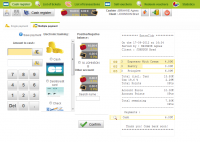 If a person wants to pay an amount that does not match the exact price of a product, for instance, if the person wants to pay € 50 in cash and the rest with their debit card, or two people want to share the bill.
If a person wants to pay an amount that does not match the exact price of a product, for instance, if the person wants to pay € 50 in cash and the rest with their debit card, or two people want to share the bill.
Type in the amount tendered by the person on the left part of the screen with the touch keyboard or your own keyboard.
Step 2: Choosing the means of payment
In the central part of the screen, choose the means of payment used by the client.
Once the means of payment has been selected and, if need be, once the amount tendered has been entered, click on “Confirm”. Once the payment is done, you can print justifications for the products paid by the person. To do so, click on the payment below the ticket. You can also leave it open, do something else and go back to this ticket later.
Final step
When the last payment was made, ExtraClub invites you to print the ticket / receipt. You can also go back to the reservation schedule, to the screen where you can create a new ticket or the screen where you can select open tickets.
If your club has hand-held scanners, you can scan products when you are on the payment screen to add products on the ticket before receiving payments.