Editing a ticket
Introduction to the cash register
The selling process
Operations on positive and negative balances
Special actions
How can we access this page?
In the Shop Section, when you have created a ticket and you have started to add one or several products, you only need to click on a row of the ticket (that is to say the product you want to edit or remove from the ticket). This ticket must be open, you cannot edit a ticket that is closed and that has been paid for.
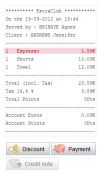 Clicking on the row will take you to the page allowing you to choose the action you want to do.
Clicking on the row will take you to the page allowing you to choose the action you want to do.
Introduction to the edition page of a ticket
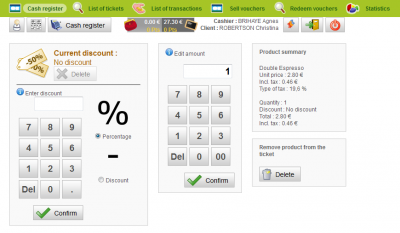 This page is divided into four blocks:
This page is divided into four blocks:
- the “Current discount” box invites you to enter a discount. It can be a percentage (e.g. 40% off) or a specific discount (e.g. a €4 discount).
- the “Edit amount” allows you to change the quantity of the selected product
- the “Product summary” shows a summary of the changes made to the product: its name, its unit price, the tax that applies, the quantity and the discount if there is one
- the “Remove product from the ticket” allows you to delete a product that was added to the ticket.
How can I edit the ticket?
Possible actions
- Grant a discount
- Cancel a discount
- Change the product's quantity
- Remove the product from the ticket
Grant a discount
(Remember: before you can grant a discount on a product, you need to click on the corresponding row on the ticket.)
To grant a discount, you need to enter the percentage or the specific discount you want to do in the “Enter discount” field, then select the type (percentage or discount) by checking the box and hit confirm.
ExtraClub will redirect you to the page where you can select products. You can also see that a new row was added to the ticket: it contains the discount and is placed below the row corresponding to your product.
It is also possible to grant a discount on the global amount of the ticket.
Cancel a discount
For more information on how to cancel a discount, please visit the page dedicated to discounts.
Change the number of products
(Remember: before you can grant a discount on a product, you need to click on the corresponding row on the ticket.)
To edit the quantity of a product, you only need to enter the number in the “Edit amount” field. This number must be a positive integer. Then, click on confirm.
ExtraClub will redirect you to the page where you can select products. You can see that the number for this product has been changed on the ticket.
You can also click as many times as you need on the product in the list to add it several times. This process does not take long if you need to do it twice or three times. But, if you need 10 items of the same product, you will go faster if you use the method described on the previous paragraph.
Changing the quantity of product can also be useful if your client has changed his or her mind : he or she wanted 2 orange juices and will eventually have only one. Thanks to this system, you won't need to delete the product and start over.
Remove a product from the ticket
(Remember: before you can grant a discount on a product, you need to click on the corresponding row on the ticket.)
You need to click on the “Delete” button to remove the product from the ticket. Remember that the product will disappear from the ticket, even if there was more than one.