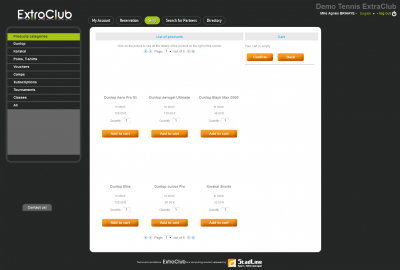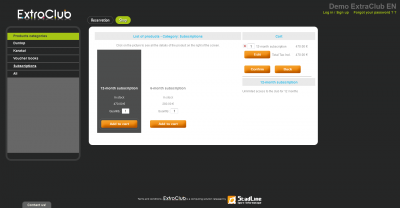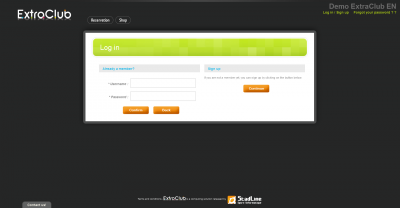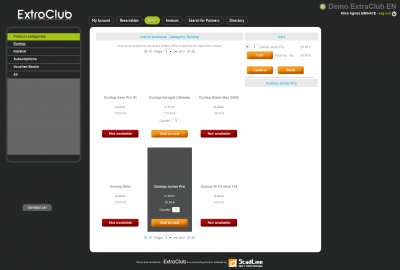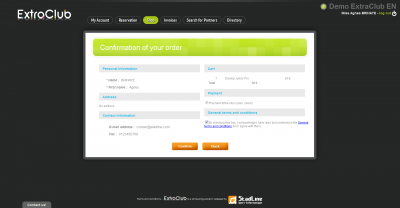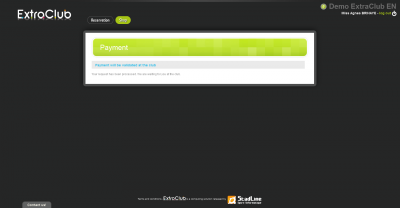The ExtraClub shop
Introduction to the shop
On this page, you can find some items that are already known on ExtraClub:
- the toolbar you can see at the top center of the page
- the “log out” link you can see at the top right
- the link allowing you to change the language (this option is not available for all clubs) at the top right of the screen too.
In the center of the page, you can see the list of all the products available in the shop.
You can sort these product using the box on the left showing all the categories of products.
The products
Subscriptions
You are not a member yet
In the list of products, choose the subscription adapted to your needs. To do so, click on “Add to cart”.
The subscription you have chosen appears on the right part of the screen. You can change the quantity as well. To do so, enter the number in the box and click on “edit” to apply the changes and recalculate the price. You can also remove the subscription from the cart. You simply need to click on the little red cross on the left of the name of the subscription.
Then, click on Confirm to validate your purchase. You will see a similar to the one shown below:
To fill in your personal profile and register to the club, click on Continue.
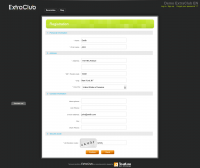 You only need to fill in the required fields (marked with *). It is necessary that you provide a valid email address so you can receive your login information and login to your personal space on ExtraClub to reserve. Please, also pay attention to the captcha: fill in the field carefully and respect upper and lower case letters. When you have filled in all the fields, click on Confirm to validate your registration.
You only need to fill in the required fields (marked with *). It is necessary that you provide a valid email address so you can receive your login information and login to your personal space on ExtraClub to reserve. Please, also pay attention to the captcha: fill in the field carefully and respect upper and lower case letters. When you have filled in all the fields, click on Confirm to validate your registration.
You will be redirected to the shop page. Confirm again the purchase of your subscription.
You are redirected to the page where you can proceed to payment.
If you chose to pay at the club, do not forget to inform the front desk when going to the club so you can fully enjoy your subscription.
Once the payment is made, you can start reserving time slots or classes on the schedule by clicking on the Reservations tab at the top of the page.
You have already subscribed and wish to extend your subscription
To extend your subscription, you need to select your subscription in the list. Click on “Add to cart” to add it to your list of purchases.
Your subscription appears in your cart, at the top right of the screen: 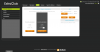
For further information on the terms and conditions of your subscription, please contact your club.
You can edit the quantity by entering a different number in the box. To apply this change and update the contents of your cart, click on Edit.
It is also possible to remove the product from the cart by clicking on the little red cross on the left of the name of the subscription or of the item.
Pressing the Confirm button will redirect you to the page where you can proceed to payment.
Pressing the Back button will redirect you to the schedule where you can reserve.
When you subscribe to the club (and once the payment is received), you can reserve a time slot on the schedule.
Items
Clubs having a pro shop can sell some items online. Thanks to the e-shop, you can make purchases online at home, pay online with your debit/credit card (if the system was set up) or pay at the club when picking the items.
You can find the items for sale in the categories displayed on the left of the screen. You can click on any type of item to open the category. As result, only the items belonging to this category appear.
To select a product, click on the “Add to cart” button you can see below the product. You can choose the quantity by entering the number in the Quantity box. Items that are not available bear the mention In stock and the button below says Not available.
You can browse between the various categories, all the products you have added to the cart are stored and you can add others as you tour all categories.
When you want to pay the contents of your cart, click on Confirm. You will be redirected to the page dedicated to the payments.
Payment
Once your cart is validated, you will see a page similar to this one below:
To confirm your payment, you need to choose a means of payment. In this example, only one means of payment is accepted. However, some clubs may have set up an online payment system. If this is the case for your club, you can choose this means of payment. As a result, you will be redirected to the payment interface of the bank.
You also need to accept the general terms and conditions of use for your purchase to be validated.
If you decide to pay at the club, you will see the following screen:
According to what you want to do, click on one of the tabs at the top of the page.