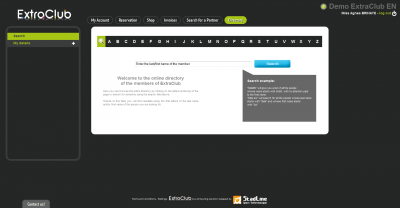The ExtraClub Directory
Introduction to the page
When you click on the Directory tab at the top of the screen, you will be redirected to the page your can see above.
The area in the center is composed of a search field where you can type the name and/or first name of the person you are looking for.
At the top, where you can see the letters of the alphabet, you can search for members using the first letter of their last name.
On the area on the left of the screen, you can find the “Search” tab (which corresponds to the page that is currently displayed) and the My Profile tab (which shows you your profile as it is viewed by other members).
Searching for someone
To launch a new search, enter the name of the person in the field:
Then, click on “Search”. A list containing all the member who have this name appear on the screen. You only need to choose the profile you want to read.
I cannot find the profile I am looking for
There may be several reasons to this problem:
- the name you have type contains errors. Try with a different spelling or enter the first name instead.
- the person has not registered to the club and therefore, they do not have a profile
Sorting profiles in alphabetical order
It is also possible to sort profiles in alphabetical order. By clicking on the letter E, you will get the list of all the members of the club whose last name starts with E.
screen shot
In this example, there are two pages of results. You can browse between these pages by clicking on the blue arrows pointing left or right or click on the combo box and select the page you want to display.
To see a profile, click on the person's name.
The profiles
Reading information
If the person has accepted to share some personal information, it will be available on the profile.
However, if the person has checked the “Hide on website” option, you will see the following message: “Mr. … does not want to share his information”.
Also, if the person agreed to make their profile picture available to others, you will be able to see it.
If an address was provided, it will be displayed on the right of the screen.
By default, the member type of the person is available on their profile.
Seeing my profile
When you click on the “My Profile” tab on the area on the left of the screen, you open your own profile. It is displayed as others will see it.
If you want to edit or hide information, click on the “Edit” button. You will be redirected to the page where you can edit your personal information.
The “Back” button will take you back to the main page of the directory.